Have you ever missed an important event because you couldn't be there in person? Or wished you could relive a special moment exactly as it happened? Livestreaming changed the way we plan and attend events.
Recording your livestream creates a permanent keepsake that preserves those fleeting moments. Whether it's a wedding ceremony, graduation celebration, or family reunion, having a recording means no one truly misses out, even if they couldn't watch live. It gives you the freedom to relive those special times exactly as they unfolded and share them with others who matter most.
In this guide, we'll explore everything you need to know about livestreaming and recording, from the simplest smartphone setups to more advanced options. We'll help you choose the right approach for your needs and show you how to avoid common pitfalls along the way.
Livestreaming Options: Mobile vs. Computer
When it comes to livestreaming, you have two main options: using your smartphone or using a computer with additional equipment. Each has distinct advantages depending on your situation.
Smartphone: Simplicity in Your Pocket
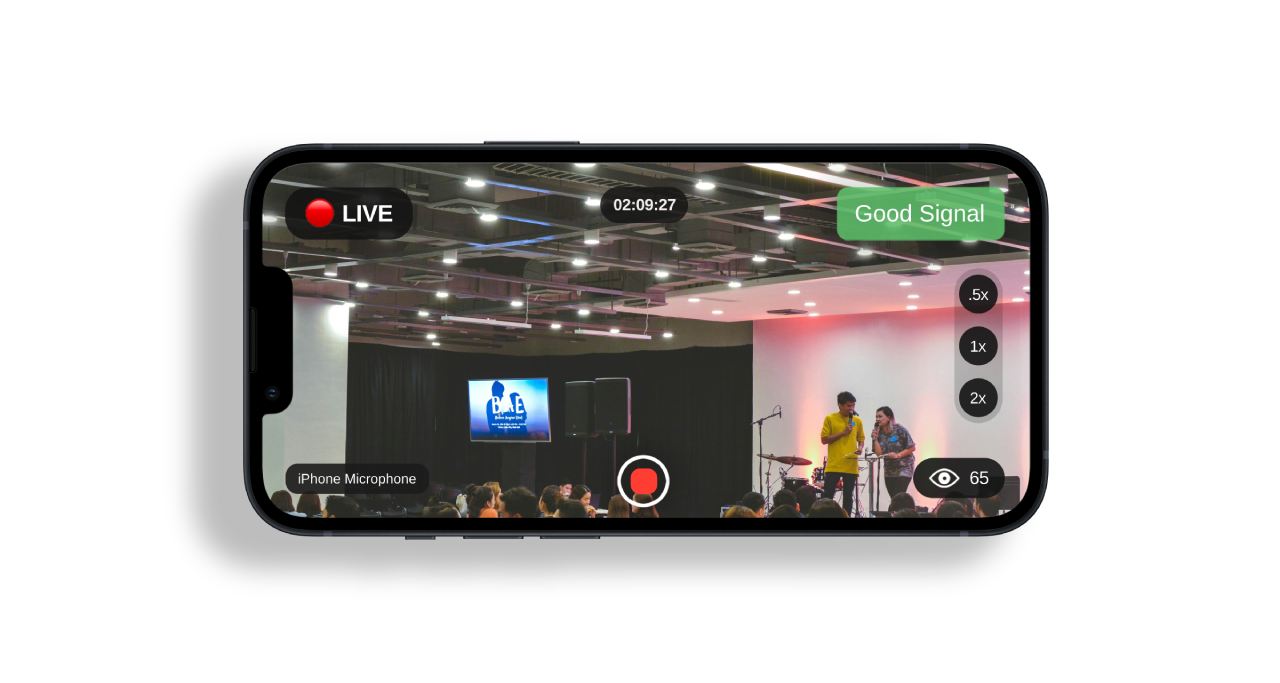
Your smartphone is already a powerful broadcasting studio that fits in your pocket. Mobile livestreaming offers several key benefits:
- Ultimate portability - capture moments anywhere without lugging equipment
- Quick setup - start streaming with just a few taps
- Built-in everything - camera, microphone, and internet connectivity all in one device
- User-friendly apps - designed for people who aren't tech experts
For private events like weddings, family gatherings, or memorials, the EventLive app stands out as the easiest way to livestream and record from your phone. Unlike social media platforms that focus on public broadcasting, EventLive was built specifically for sharing private moments with select loved ones.
Computer: More Control and Features

For situations where you want additional production quality or features, livestreaming from a computer offers advantages:
- Multiple camera inputs - switch between different views or angles
- Professional graphics - add titles, logos, or other visual elements
- Screen sharing capabilities - display presentations or other content
The gold standard for computer-based livestreaming is OBS Studio (Open Broadcaster Software), a free program that gives you professional-level control. While it has more features than most people need for personal events, it's surprisingly accessible once you learn the basics.
To record your livestream in OBS:
- Open OBS Studio before your event
- Go to Settings → Output
- Configure your recording settings (quality, file location, etc.)
- When you start livestreaming, also click the "Start Recording" button
- When finished, remember to stop both the stream and recording separately
OBS saves your recording directly to your computer, giving you immediate access to the file for editing or sharing afterward. Keep in mind that live streaming and recording at the same time requires a lot of processing power. Make sure to use newer and powerful computer.
Technical Considerations
Whether using your phone or computer, certain technical factors impact the quality of your livestream and recording.
Internet Connection
A stable internet connection is critical for smooth livestreaming:
- Check your upload speed - aim for at least 5 Mbps for good quality
- Use wired connection when possible - more stable than wifi or cellular data
- Position yourself near your router if using WiFi - walls and distance reduce signal strength
- Consider a backup connection - like a mobile hotspot in case your primary connection fails
With EventLive, even if your connection drops, the local recording continues on your phone, ensuring you never lose footage of important moments.
Lighting Matters

Good lighting dramatically improves video quality:
- Face natural light - position yourself or subjects with light sources in front, not behind
- Avoid harsh overhead lighting - it creates unflattering shadows
- Consider portable LED lights - affordable options can significantly improve indoor footage
- Test before important events - see how lighting looks on camera, not just to your eyes
Sound Quality
Poor audio can ruin otherwise great video:
- Minimize background noise - choose quieter locations when possible
- Get closer to sound sources - the microphone works better the closer it is to what you're recording
- Consider external microphones - especially for speeches or performances
- Test audio levels - make sure voices are clear without distortion
Battery Life and Storage
Nothing ends a livestream faster than a dead battery or full storage:
- Start with 100% battery - and keep your device plugged in when possible
- Bring backup power - portable chargers can save the day
- Check available storage - video files are large
- Close unnecessary apps - they drain battery and processing power
- Reduce screen brightness - it's a major battery drain
Setting Up Your Livestream with Recording
Ready to try it yourself? Here's how to get started with both recommended options.
Option 1: Quick and Easy with EventLive (Mobile)
Perfect for private events where simplicity and reliability matter most:
- Download the EventLive app from the App Store or Google Play
- Create an account with your email
- Create your event by tapping "+" and entering details
- Set privacy options and invite viewers by email
- Test your setup before the big day
- When ready, tap "Go Live" and begin recording automatically
- End your livestream when finished, and your recording is already saved
The entire process takes just minutes to set up, and guests receive simple instructions to watch either live or recorded versions afterward.
Option 2: Advanced Features with OBS Studio (Computer)
For those who want more production control:
- Download and install OBS Studio
- Run the auto-configuration wizard for optimal settings
- Create a "Scene" (what viewers will see)
- Add "Sources" like your webcam, microphone, and any graphics
- Configure recording settings in the Output section
- Set up your streaming destination (platform where you'll broadcast)
- Test everything before your event
- Click "Start Streaming" AND "Start Recording" when ready
- End both streaming and recording when finished
While this approach requires more setup time, it offers unmatched flexibility for complex productions.
Pro Tips for Engaging Livestreams
Creating an engaging livestream takes more than just pointing a camera:
Frame Your Shot Thoughtfully
- Use the rule of thirds - place important elements along imaginary grid lines

- Create depth - avoid flat backgrounds directly behind subjects
- Check for distractions - remove clutter from the background
- Stabilize your device - use a tripod or steady surface
Engage With Your Audience
- Welcome viewers as they join
- Acknowledge comments if appropriate for your event
- Introduce key participants for context
- Narrate important moments for those who may not see everything clearly
Plan Your Content Flow
- Create a rough timeline of what will happen when
- Consider transitions between different parts of your event
- Have a backup plan for technical issues
- Designate a tech person if possible, so you can focus on the event
Test, Test, Test
- Do a complete trial run including streaming and recording
- Check how it looks on different devices (phones, computers, tablets)
- Review audio quality in different parts of your venue
- Practice troubleshooting common issues before they happen
Common Livestreaming Challenges and Solutions
Even with careful planning, challenges can arise. Here's how to handle them:
My internet connection is unstable
- Reduce video quality settings to use less bandwidth
- Move closer to your WiFi router
- Switch to a mobile hotspot if available
- With EventLive, take comfort knowing your local recording continues even if the stream buffers
The lighting looks terrible
- Reposition to face natural light sources
- Move lamps to create more flattering lighting
- Avoid mixed lighting (like daylight and indoor lights together)
People can't hear clearly
- Move closer to the people speaking
- Ask speakers to project their voices
- Reduce background noise (turn off fans, close windows)
- Use an external microphone if possible
My battery is draining quickly
- Keep your device plugged in when possible
- Use low power mode
- Close unused apps running in the background
- Reduce screen brightness
- Have a backup device ready
I'm worried about privacy
- Use EventLive's invite-only feature instead of public platforms
- Password-protect your stream
- Inform all participants they're being recorded
- Provide "camera-free" zones for those who prefer privacy
Privacy and Legal Considerations
When livestreaming and recording events, keep these important factors in mind:
Get Permission
- Inform everyone that the event is being livestreamed and recorded
- Get verbal or written consent from key participants
- Be especially careful with children - get parental permission
- Respect requests not to be filmed
Data Security
- Choose platforms that prioritize privacy and security
- Review privacy policies of any service you use
- Understand who owns your content after uploading
- Use strong passwords for all accounts
Key Takeaways
- Recording your livestream creates lasting memories and reaches people who couldn't watch live
- Mobile livestreaming offers simplicity and convenience, with EventLive providing automatic dual recording
- Computer-based livestreaming with OBS Studio provides more control for complex productions
- Good internet connection, lighting, and audio are essential for quality results
- Testing before important events prevents most common problems
- Privacy considerations should always be addressed before streaming or recording
- Having a plan B for technical issues ensures you capture important moments no matter what
Frequently Asked Questions
Q: How much data does livestreaming use?
A: Livestreaming for one hour typically uses 1-3 GB of data, depending on video quality.
Q: Can I livestream and record without an internet connection?
A: With EventLive, you can still record locally even without internet. The livestream requires connection, but the recording will be saved to your device for uploading later.
Q: How do I make sure only invited people can watch my livestream?
A: Use EventLive's invite-only feature, which allows only people with the specific link to view. Avoid posting access links on public social media.
Q: Is it better to hold my phone vertically or horizontally when livestreaming?
A: Horizontal (landscape) orientation generally provides a better viewing experience on larger screens like computers and TVs, but vertical works well for viewers watching on phones.
Q: Can I edit my livestream recording afterward?
A: Yes! Recordings can be downloaded and edited with any video editing software. We usually recommend iMovie as the go to software for Mac or iPhone.
Your Memories Deserve to Be Shared and Saved
In a world where distances often keep us apart, livestreaming bridges the gap, allowing loved ones to share in our most precious moments regardless of where they are. By recording these livestreams, you create lasting memories that can be revisited and shared with others who couldn't attend in person or watch live.
EventLive was created specifically for these meaningful private moments. Unlike public social platforms, it provides a simple, secure way to share your special events with exactly who you want while automatically creating high-quality recordings you'll treasure forever.
Life's most significant moments happen only once. Make sure you can share them as they happen and preserve them for the future.



.svg)




