Whether you need to sell tickets to a livestream of your event, accept donations for charity, or add a paywall to any of your online events, EventLive platform has got you covered. Follow the simple steps below to set up ticketed livestream in a few minutes.
With EventLive you can set up both, your livestream and ticketing all in one place. No need to use and connect different platforms. You can livestream using a mobile phone or via RTMP, depending on your set up. It’s turn-key solution to make money from your livestreams! Ticket service specifically designed for events streamed online. You can use EventLive’s event pages with your branding or embed the livestream and ticketing to your own website.
How to Set Up Ticketing for a Livestream
Which platforms are we going to use? EventLive
How much does it cost? $50 USD for the Live Stream, and $1.50 per ticket sold (+Stripe fees).
How long does it take? About 5 minutes
Level of difficulty: Beginner
You do not need technical skills to do this.
The process overview: Create EventLive account, Schedule your event, Buy streaming, Connect Stripe account (or create if you don’t have one) to EventLive. Configure your ticket price. Configure event branding. Start selling!
This is how the end result will look like:
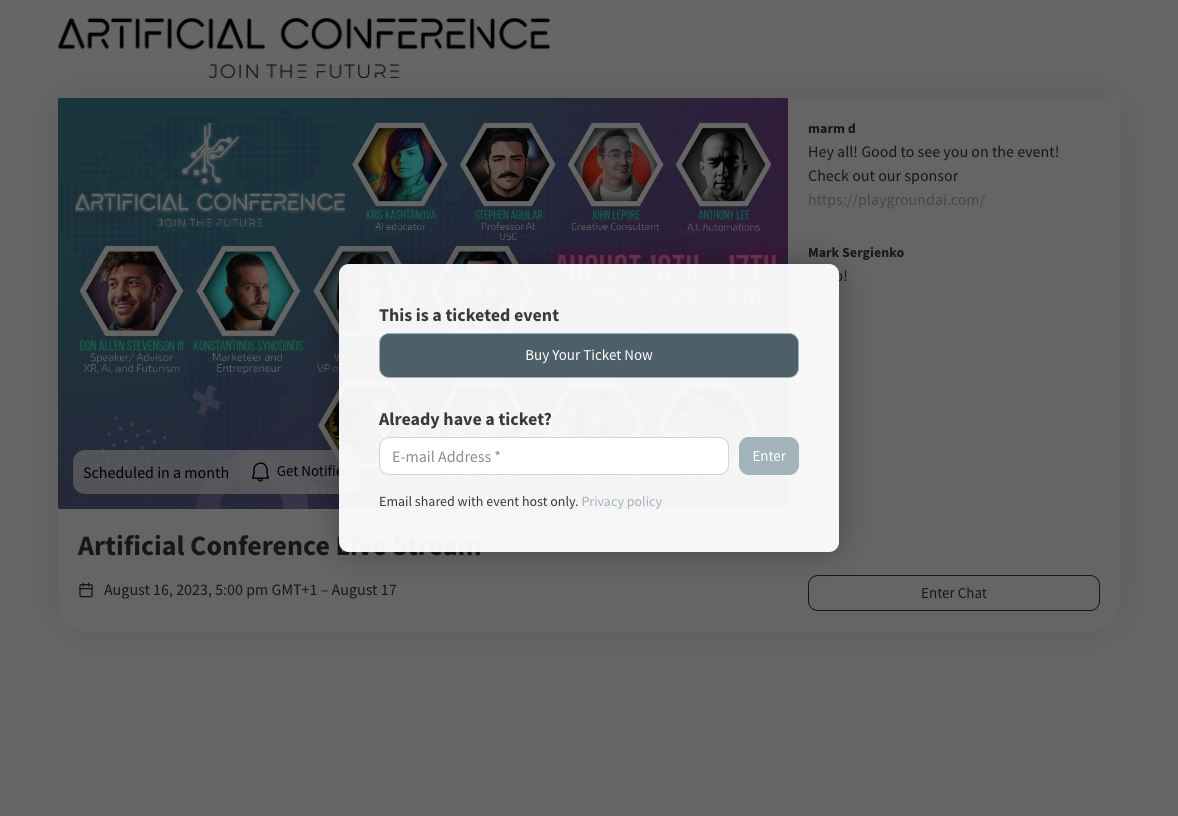

No passwords or access codes are necessary for your viewers! The system will make sure only those with tickets can access with one device at a time.
Selling Tickets to Your Livestream: Step by Step
First of all, you will need to Create an EventLive account, it’s free. During this process you can add your business name and upload your logo to improve event branding. Then Schedule your Event. I recommend you to do so using EventLive’s Broadcaster, but you can also do it using the mobile app.
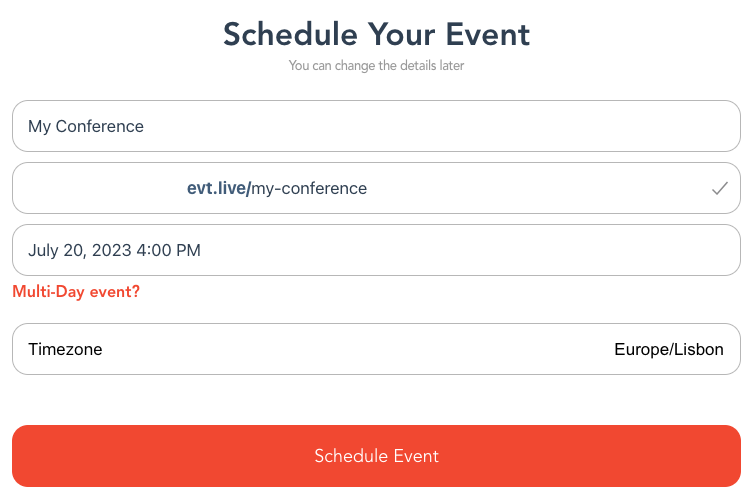
It takes less than 2 minutes. For best results, make sure to upload a Cover Photo within the Settings.
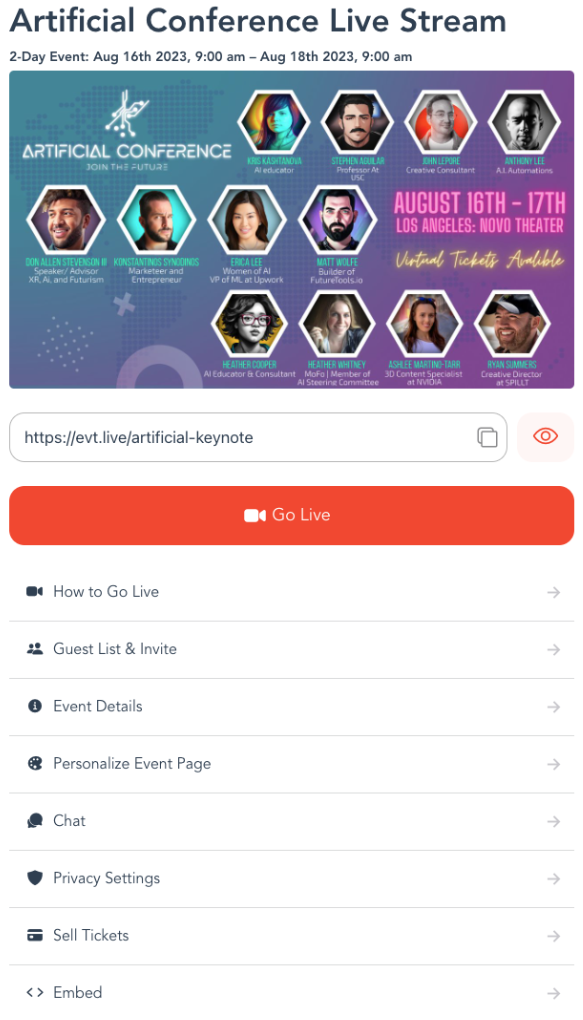
Next, head to the Sell Tickets section of Event Settings. It will prompt you to Connect your Stripe Account. If you don’t have one, no worries. You can create one in a few clicks.
After your Stripe account is connected, create a Product in Stripe.
Add name that describes your event, description that describes what viewers will get (i.e. live stream access), upload image (optional).
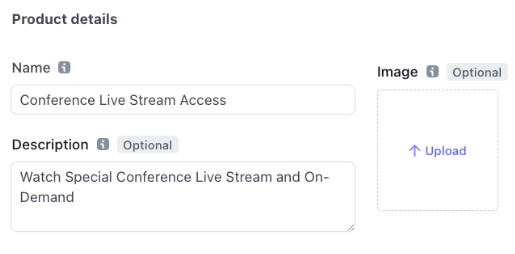
In price information, choose Standard Pricing if you have a set price per ticket or “Customer chooses price” if you want to run a fundraiser. You can also suggest a preset amount, or set upper and lower limits for the customer chosen price. Make sure to select “One Time” rather than recurring.
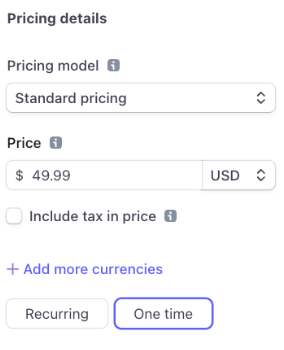
After this you will see the Stripe product and Price generated and you can copy Price Id back to EventLive account to enable Pay per view ticketing for your event.
.png)
That's it! You are all set! You can now use the link for the live stream to share with the viewers / clients or embed the livestream with ticketing to your own website.
What kind of live streams can I charge for?
The list is pretty big, so I’ll just focus on a few examples:
- Host an exclusive live stream:
There are many things that people pay to have early access to. From eCommerce to Content Creators, you can host Q&As, Meet & Greets, and similar events. - Host a paid training or workshop:
The number of online coaches, retreats, and virtual workshops are endless. You can host their event, sell tickets to it, and make a profit. - Live Stream Concerts, Theatre Plays, and Other Performances:
These are, by nature, paid events. You can live stream any of these and charge viewers to attend. - Charity events and religious ceremonies:
Events that require donations to thrive can be found easily in your local community. You can broadcast the event and use the ticketing system to provide donations to the organizations that host them. - Seminars, corporate events, conferences:
These events usually have a large number of attendees, which means that the profit for the companies can be worth the effort. If you manage to earn a percentage of the ticket sales, your live stream could be very profitable.
How much should I charge for event live stream?
You can charge them a flat fee for setting up the system, while they keep all the profits, or you can negotiate a percentage of the earnings, after deducing the fees from the total.

How much to charge really depends on the type of event you’re planning to stream and the costs involved, such as production costs, speakers fees, etc.
If you’re using EventLive App, the production costs are minimal, so you set ticket price more affordable to attract wider audiences. For school events lean towards affordability so more parents, friends and community members can attend. This way your event is accessible and generates some revenue. $15 is a good reference price.
If you’re fundraising for a cause, consider letting viewers choose what to pay and add a minimum and recommended amount, like $10.
If you’re producing a conference or seminar with high value content, live streaming can attract a significant external audience that can’t make it to the event. The ticket price can be as high as 50% of what attendees on sites pay. You’re flexible to set early bird pricing, and upsell to other goods like swag packages or online community access for more interactivity. $49, $99 are good price points.
Frequently Asked Questions
Which countries does this work in?
Your guests can buy the ticket anywhere in the world. To accept payments with Stripe you or your business needs to be in one of the following countries: Australia, Austria, Belgium, Brazil, Bulgaria, Canada, Croatia, Cyprus, Czech Republic, Denmark, Estonia, Finland, France, Germany, Gibraltar, Greece, Hong Kong, Hungary, India, Indonesia, Invite only, Ireland, Italy, Japan, Latvia, Liechtenstein, Lithuania, Luxembourg, Malaysia, Malta, Mexico, Netherlands, New Zealand, Norway, Poland, Portugal, Romania, Singapore, Slovakia, Slovenia, Spain, Sweden, Switzerland, Thailand, United Arab Emirates, United Kingdom, United States.
What is Stripe?
Stripe is a popular choice among small businesses and individuals alike, with millions of users relying on its secure and user-friendly online payment processing platform to easily accept payments online.
How do I get paid?
With Stripe Connect, you can receive payments directly into your bank account by linking your account to the platform, enabling seamless and automated transfers of funds from your customers.
What do I use to go Live?
To go live, you have two options: use the EventLive app (iOS or Android) on your device for direct streaming, or if you have a videographer production team, provide them with the RTMP details for your event feed, which are be provided in EventLive app.
What information will I need to sign up and setup event?
To create a Stripe account as a business representative you will need: Bank account or debit card. Business support phone. Business website. Owner's address, Date of birth, Email, Representative's name, Representative's phone number. The process is simple and takes a few minutes. It is secure and can be initiated right from EventLive account.
Conclusions
Selling tickets to your virtual events is a fairly easy process that can boost your revenue without technical skills.
If you know how to live stream events, you've done the hardest part. Adding ticketing is very quick and easy way to cover event expenses, generate extra revenue or raise money for your cause.
Whether you found any of the steps confusing or you need personal assistance with any of this, we're here to help. Don't hesitate to get in contact with us.



.svg)







