Do you have an upcoming event?
Would it benefit from being live streamed to a larger audience, or to anyone that couldn’t make it in person?
You’re at the right place.
I’ll show you how to live stream from your smartphone directly to a website. Online guests will be able to access from any device, in any location (yes, including China).
Before you think that this is a complex solution, here’s a brief summary:
- You can go live from any smartphone, old or new
- It works on Android as well as iOS
- Having a tripod would help you get better results
- Viewers don’t need to download anything to watch
- It works in every country
- It can be private, or public, depending on your needs
- You get an automatic recording of the live streamed video
Sounds too good to be true?
Technology has come a long way to make this happen. I used to call a friend when I wanted to know if my spotty connection would support a live stream. I’d also spend hours looking for the perfect live streaming camera. Hint: you don’t need a camera, you just need your phone.
And in case you’re wondering, you can test that “spotty” internet connection before going live and know exactly what you’re going to get. I'll show you how in a minute.
In case you're still comparing a phone to a camera, let me help you decide:
Why use your phone to go live?
Modern smartphones are better than cameras in almost every way. You don’t need to be a certified technician to connect them to the internet, image quality is on par if not better for a live stream, and the ease of use cannot be beaten.
Smartphones crowned every ranking when it comes to the most-used cameras in the world.
Besides all the obvious advantages, cameras are a hassle when it comes to live streaming. You need to understand capture cards, encoders, and bitrates just to make them work.
None of that nonsense translates into your phone. Activate WiFi or Data, open an app, and you’re good to go.
Which app do I need to go live from my smartphone?
I thought you’d never ask.
The app I use -and recommend over and over- is called EventLive. If Facebook or YouTube wanted to design an app to help you go live it would look like this. But they don’t.
It’s as simple as it can be, and it doesn’t have other functions besides going live from a smartphone to a website. Calling it a website would be an understatement. It’s actually an event page that you can customize to make it look beautiful.
You could add your own logo, links, and welcome message if you wanted to.
The fact is that it is a website, and anyone can access it without signing up or downloading anything. It can even be accessed from TVs, it works with Apple TV and Chromecast too.
You can find it on the App Store or on the Play Store and the ratings agree with me. It’s the go-to app when it comes to live streaming events.

I also wrote a small list of the apps I use for live streaming from my phone, in case you want to have a look.
What will the event website look like?
When you schedule your event, you will get a URL that you can personalize. It’s a short URL that is easy to type, but most people will probably access it by clicking or tapping on the link.
Here are some examples of custom URLs:
evt.live/mike-laura-wedding
evt.live/john-doe-memorial
evt.live/the-thompsons-baby-shower
evt.live/product-launch-2023
After pressing the “Schedule” button, the app will automatically create a viewing page for you.
You can customize the most important parts of it... but it basically looks like this:
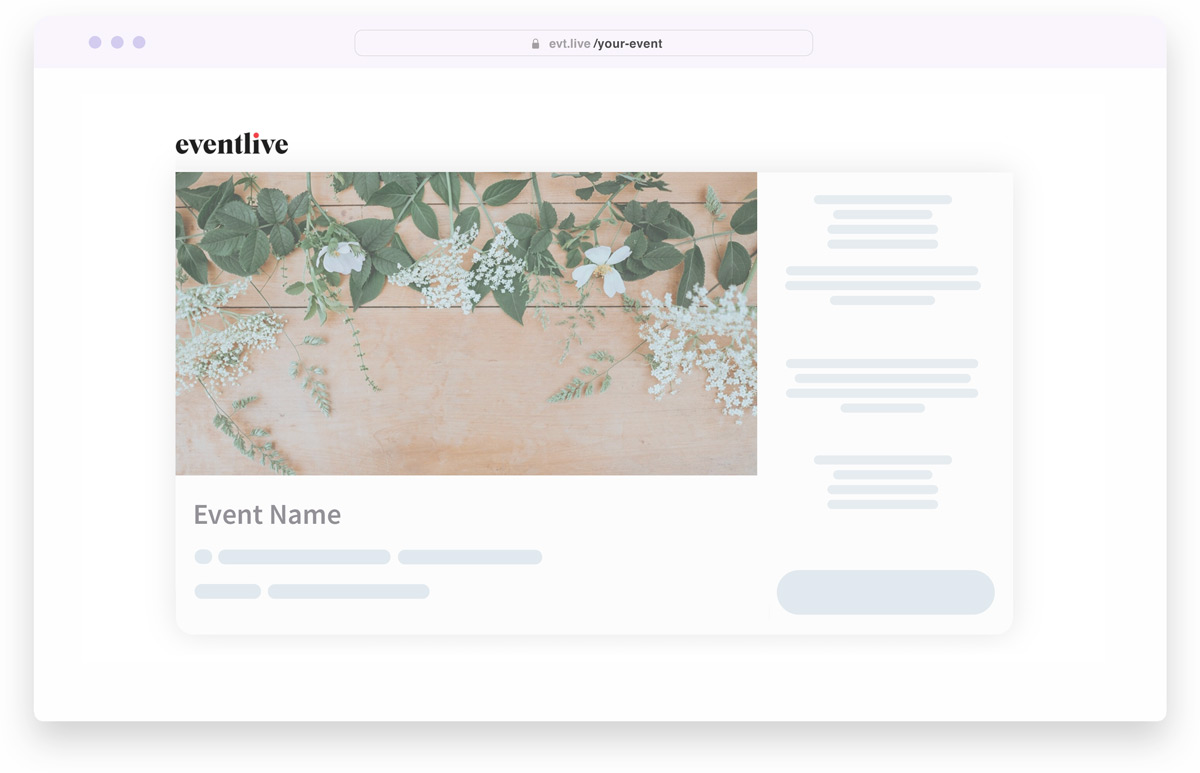
You can add your own logo, welcome message, pinned links, cover image or slideshow and make it look like this:
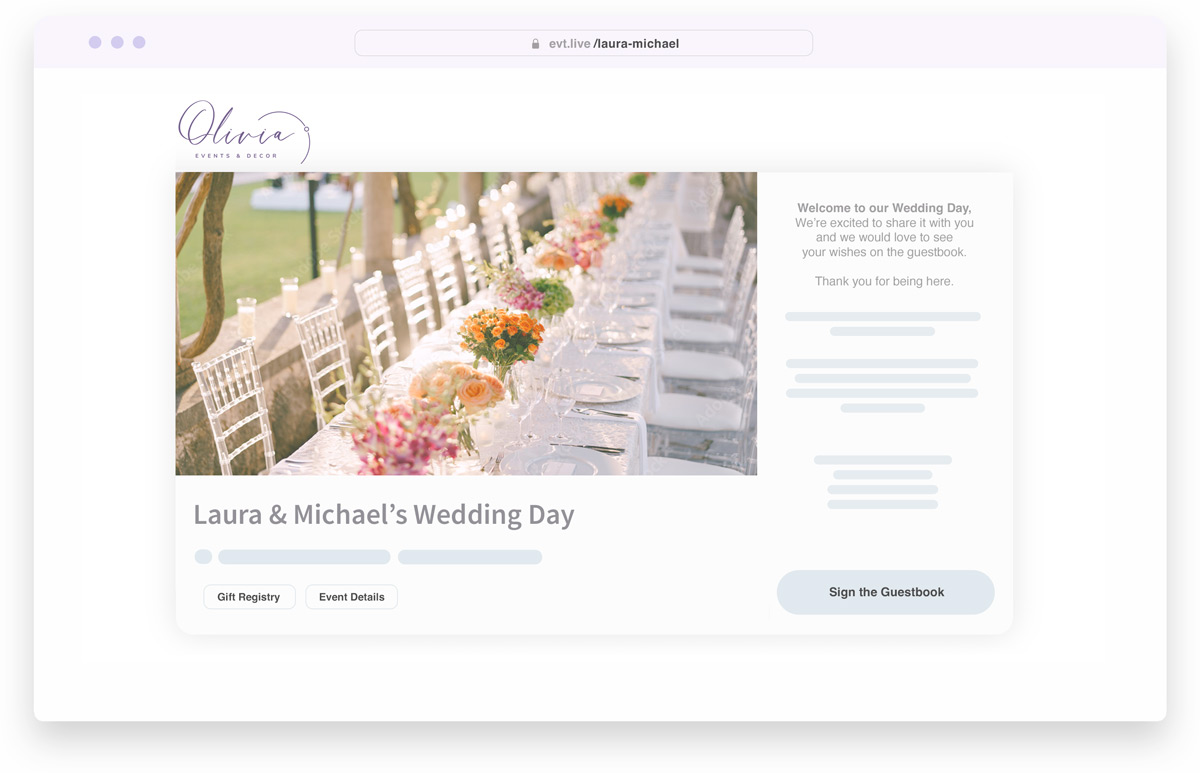
What do you need to know before starting the broadcast?
Before you go live, it is key that you test your internet connection. There are two ways to do this:
- You can open the EventLive app, run a free test, and tap on the Good Signal indicator. It will give you the upload speed and a green or red bar. If it’s green, you should be good to go. If it’s red, you definitely need to fix this before starting the event.
- You can install an app such as SpeedTest by Ookla, which I strongly recommend since it gives you a lot more information about your internet connection. You can measure WiFi vs your Data Plan, and make an informed decision.
After choosing the right internet connection, it would be great if you could get your hands on a small tripod with a smartphone adapter. This will give your viewers a smooth experience instead of a wobbly video. It is not mandatory but definitely recommended.
The last thing I must recommend is that you use your phone sideways. EventLive is designed to help you with this before you start the live stream, but I still want to point it out. Do not try to live stream an event on portrait mode.
How to live stream the event to a website?
Follow these steps and you’re good to go:
- Install the live streaming app and create an account
- Schedule your event. You will need the event name and date for this, but you can always change it later.
- Run a live streaming test and check your internet connection, as well as the audio. If the volume is too low, you should get as close as possible to the action (or speakers), or get a wireless microphone. This is optional, but it would really improve the audio quality.
- Customize your event by adding a cover image, relevant links, a welcome message or anything that you see fit. For special occasions, there’s a guestbook that you can activate.
- Publish the event and start inviting people. Depending on how private your event is, you could share the link within your community or social media channels. Anyone with the link will be able to access with a single click.
- On the event date, set your smartphone on the tripod (if you have one), and open the app. Access your event, and press “Go Live”. I recommend you to do this at least 10 minutes before the event starts, in order to give everyone time to join the live stream.
- Choose the best location for your smartphone, check the audio levels within the app, and tap the red button when you’re ready. You’re live!
FAQs about webcasting from your phone
Can I use any smartphone to go live?
Yes, you can. The better the phone, the better image quality and audio you will get. That being said, you can use any Android or iOS phone.
Can I use a tablet instead of my phone?
Yes, Android tablets and iPads can be used for this purpose too.
Can I live stream multiple-day events using EventLive?
Yes. When choosing the event date, the app gives you the option to select multiple days. Even though the app only allows choosing consecutive days, you can contact support if you had any specific needs.
What kind of events can I webcast with my phone?
Almost everything you can think of. I’ve seen people streaming theatre plays, funerals, conferences, weddings, anniversaries, seminars, product launches, and so much more.
The clean and elegant event page allows for any event, without a specific theme. It works for serious events as well as celebrations of any kind.
Does it cost any money?
Yes. Live streaming events to a premium platform isn’t free, but it’s very affordable. If this is a one-time thing, the cost would be 50 USD, but if you’re doing this on a regular basis, you can pay as little as 25 USD per event.
Is it possible to connect a microphone to the smartphone for live streaming?
Yes. Even though I recommend wireless microphones for events, smaller shotgun microphones can also be used. There are multiple options when it comes to smartphone streaming. Unless you already have a mic, I’d get an affordable wireless kit for this.
Can I change the URL after inviting people?
No. Even though you technically can do it, it’s a recipe for disaster. After you sent the invites you can still customize your event as much as you want, but changing the invite link isn’t recommended.
What do I need to get started?
Not much! You can simply use your phone and try live streaming by holding it in your hands. There’s no need for a tripod, microphone, or anything else to get the job done.
Simply download the app and run a live stream test. You’re all set.



.svg)







